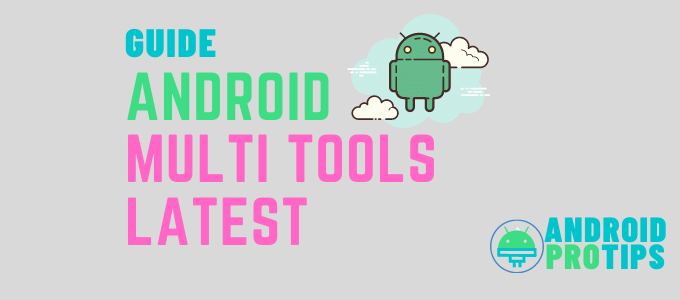What is Android Multi Tools, and why do you use it?
Android Multi Tools enables you to perform a wide range of tasks across a variety of domains. First, if you forget your device’s Face Unlock, Pin Unlock, or Password, you can easily reset them. Similarly, you could reset your Gmail password and bypass the FRP Lock. In addition, you could delete cache and data from your device with a single click.
This tool has simplified the process of booting your device into Fastboot, Bootloader, or Recovery mode. Similarly, you can use this tool to obtain information about your device, such as the CPU architecture, Android version, RAM allocation, and so on. You could even use this tool to launch the Command prompt on your PC. Overall, you could think of Android Multi Tools as a one-stop shop for all of your smartphone needs.
Assume you’ve forgotten the password, PIN, or pattern you use to unlock your phone. What are your plans for the future? You’ll most likely take it to a service station and have the lock reset. But did you know there is a fantastic tool for resetting the phone’s lock without having to take it to a service center? Android Multi Tools v1.02b is the version. In this article, we will show you how to download and use that tool correctly to unlock your phone.
What exactly is Android Multi Tools?
The Android Multi Tools’ main goal is to unlock an Android device when the user forgets its password, PIN, or pattern. Aside from that, it provides a plethora of features to Android users. Let’s get right to it with those features.
What features does Android Multi Tools provide?
- Device for Checking – Using this option, you can determine whether your Android device is successfully connected to your computer.
- Face/PIN Lock Reset – Using this feature, you can reset your device’s face lock or PIN.
- Face/Gesture Lock Reset – This option will allow you to unlock your device’s face lock or gesture without losing any data. After rebooting your device, install a new lock.
- Reset Gmail – If you have forgotten your Gmail account’s credentials, you can use this feature to reset them.
- Wipe Data – This option erases all data from your Android device. So, before you use this feature, make a backup of all your data.
- Restart – You can reboot your Android device with a single click using this feature.
- Check The device is in Fastboot mode. When your Android device is in Fastboot mode, you can check the connection status.
- Fastboot Mode Data/Cache Wipe – When the device is in Fastboot mode, this feature deletes all data and cache.
Exit the Fastboot Mode – If you want to exit Fastboot mode, this feature allows you to do so. - Navigate to the Command Prompt – You can use this option to exit the Multi Tools and return to the Windows Command-Line.
- Software Info – Specifications – This option will assist you in locating the software details of your Android device, such as the Android version and ROM.
- Hardware Info – This option allows you to view the hardware details of your Android device, such as WiFi, G-sensor, camera, touch screen, and so on.
- Please report/contact me. If you encounter any problems or bugs while using this software, you can use this option to contact the developer.
- Driver Download You can use this option to download any drivers that are not already installed on your computer.
- Help – This feature allows you to view the software’s user manual.
Where do I Download Android Multi Tools 2021 Latest Version?
- . Download the Android Multi Tools v1.02b
How Do I Use Android Multi Tools 2021 Latest Version?
1. Download and install Android SDK on your PC because it is required for the proper functionality of the Android Multi Tools.
3. Unzip the downloaded Android Multi Tools zip file.
4. Go inside the folder and run the Android Multi Tools v1.02b.exe file.
5. Once the installation is completed, the command prompt window will appear.
6. Turn on USB debugging mode on your Android device.
- Go to Settings->Developer options
- Put a tick on the checkbox next to the USB debugging
- Tap on “OK” in the popup.
7. Use a USB cable to connect the Android device to your computer.
8. From the command prompt, select the desired option. Be cautious when selecting an option because making the wrong choice can result in the deletion of all data from your Android device.
We hope that our guide assisted you in correctly downloading and using the latest version of Android Multi Tools – Android Multi Tools v1.02b. If you intend to use this tool to wipe data from your Android device, you should back up all of your data first. So, if you have any problems downloading or using any of the steps above, please let us know in the comments section.
ADB & Fastboot Drivers
If you want to ROOT, unlock the bootloader, or install a custom recovery like TWRP on any Android device, you’ll need ADB and Fastboot. So, whether you are a developer or want to learn how to get the most out of your Android as a developer or advanced user, you will need ADB and Fastboot, which are the fundamental building blocks for your Android.
Here, we will explain to you that how you can install ADB, Fastboot, and drivers easily. We have mentioned some steps to do so.
- First of all, download the ADB Fastboot Installer with the filename: adb-setup-*.exe.
- Then, Run it as administrator.
- After that, Press Y/Yes to install ADB and Fastboot and N/No to skip the installing.
- Now Press Y/Yes to install ADB system-wide and press N/No only if you are a current user.
- After that, Press Y/Yes to install Drivers and N/No to skip the installation of drivers.
- And then Continue the Driver installation process. And you are all done.
The setup window will be closed immediately once the ADB, Fastboot, and Google Android Drivers have been installed. After that, you can use the command prompt on Windows to access adb and fastboot. To open the command window, hold Shift and right-click on any directory or location in Windows Explorer, then select Open command window here.
Alternatively, you can open the Run window by hitting Windows Key + R on your keyboard, then typing cmd into the text box of the Run command window and pressing Enter.
The post Android Multi Tools Download Latest (2021) appeared first on RootUpdates.